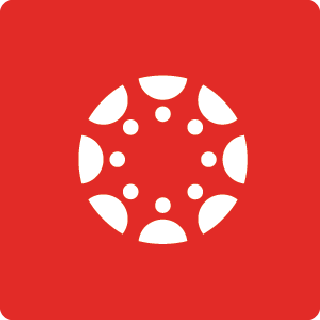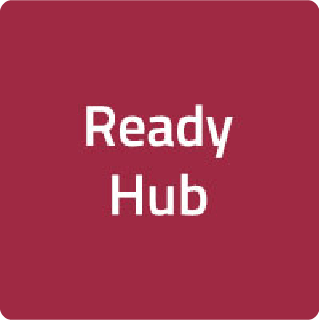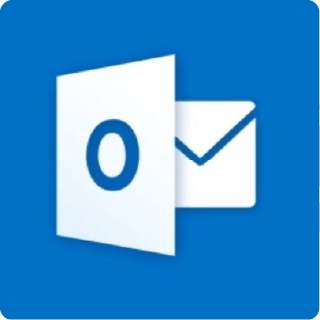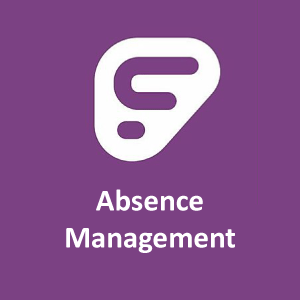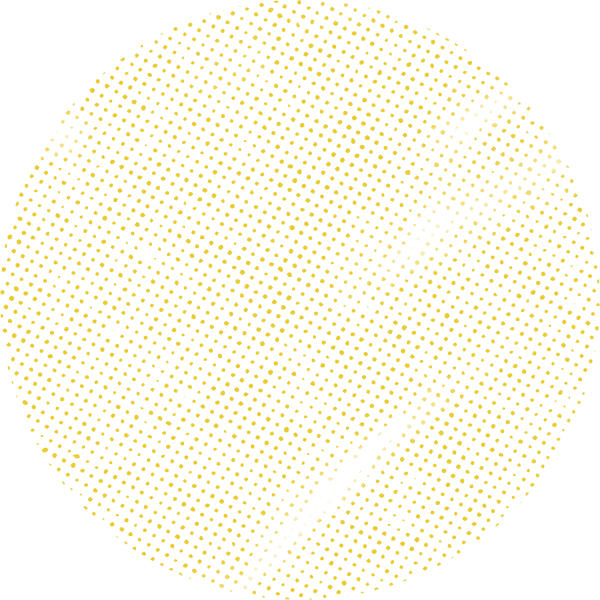
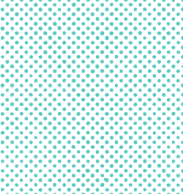
Library Parent Portal

Connect with your child's reading experiences
The Library Parent Portal provides access to a student's library information and checkout records. While our librarians and teachers help students find books they enjoy, the final decision on what is right for your child rests with you. You may wish to use this tool to preview books, help your child select titles, or limit access to specific materials.
On this page
How to log in to the Library Parent Portal
To access a student's library information, you must use an email address that is connected to a student in Skyward as the main contact. Only one email address is connected to the Parent Portal in the Destiny Library Manager system.
Step #1 - Go to Destiny Verification for Parent Portal.
Step #2 - Type the primary email address that is connected to your student in Skyward. Then, click Get Access Code.
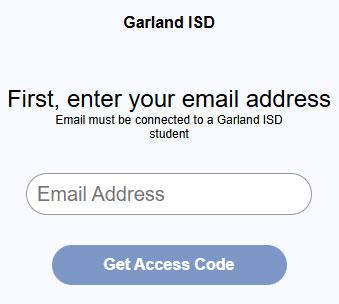
Note: If the email address either does not match what is in Destiny or is not connected to a student in the district, you will see the message below. If that happens, go to Skyward to verify the correct email.
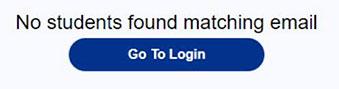
Step #3 - Go to your email account to retrieve the access code.
- The code expires in 10 minutes. If it expires, you can click Resend Code from the Get Access Code page.
- If you enter an invalid access code, you will see an Incorrect Access Code message.
- The email is sent from no-reply@follettsoftware.com with the subject, "Additional User Type Access Code."
- If the code is sent more than once, after the second time, the user will need to refresh the screen, and then re-enter their email address.
Step #4 - Enter your access code.
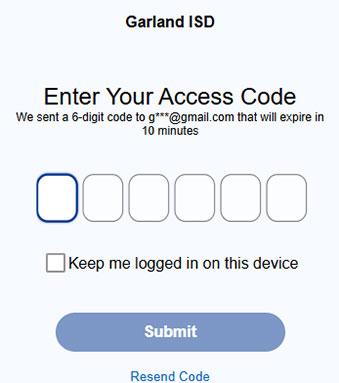
The screen will show which email address was used to send the access code.
To stay logged in from your current browser, select Keep me logged in on this device. If you select this option, you will stay logged in for 60 days or until you log out. If you don't select this option, you will need to log in with an access code each time.
Step #5 - Click Submit
Once you are logged in, you can perform a number of tasks.
What's available in the library parent portal?
The student user's name associated with your email address appears in the top-right corner. If you have more than one student in the district, a drop-down appears. To view a different user, select their name from the drop-down.
Use any of the following options:
Checkouts
View the current checkouts.
History
View the checkout history, as well as current checkouts.
Search
Search by title, author, or subject to find materials.
When search results appear, you can click to block a title from being checked out
Blocked
View any titles you marked as blocked.
To enter titles that your student may not check out, you may block a title.
You can click to remove the block on a title.
Note: Unless unblocked by the primary contact for a student, blocked titles will remain blocked for that student across school years and campuses within the district.
From any of the options, you can choose View More Details to see more information about a title as a guest user via Destiny Discover.