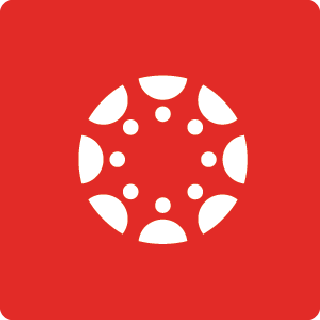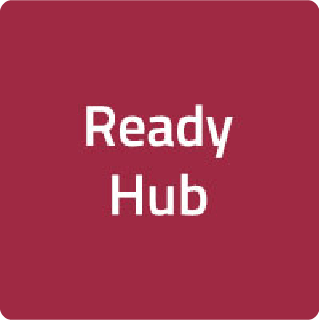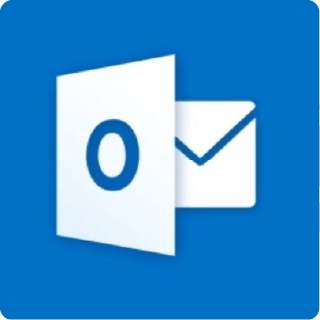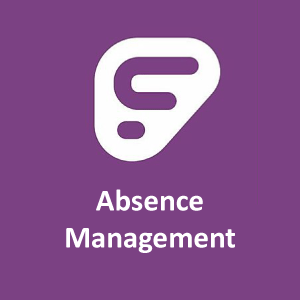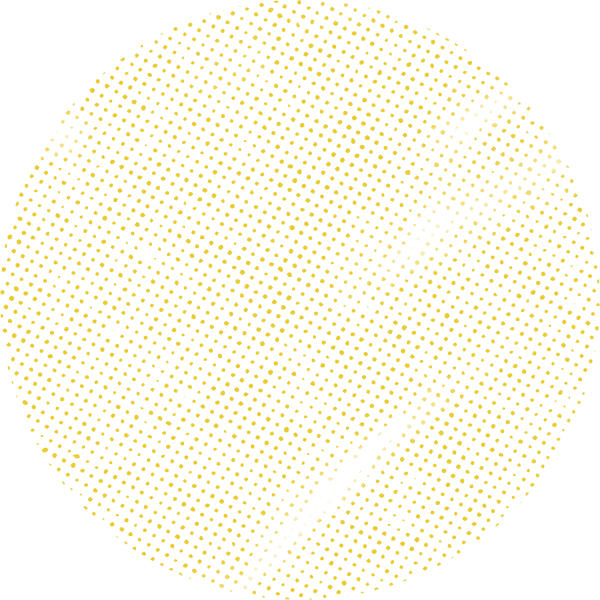
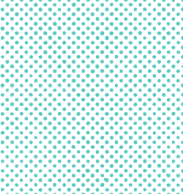
Canvas for Families Help
Learn about our digital learning management system, Canvas.
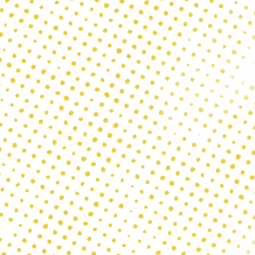
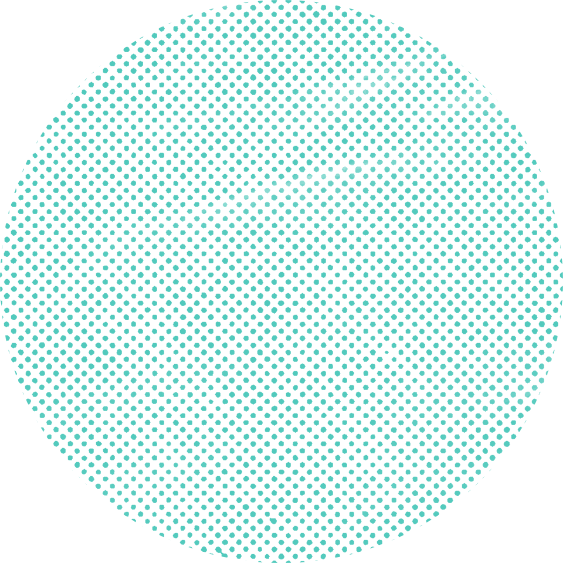
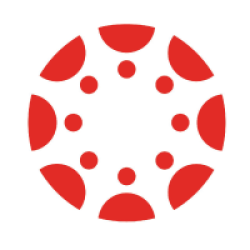
About Canvas
Canvas is an open and flexible digital learning platform and our official learning management system. Teachers use Canvas to upload coursework such as assignments, quizzes, calendars, schedules, and learning materials. Students in grades 3-12 use Canvas, which supports all learning methods, to interact with peers, engage with learning materials, and communicate with teachers.
Students, Teachers and Staff
Families
Get more help with Canvas
Below are some helpful resources that may help you receive your pairing code and pair with your student as an observer, create your Canvas account, utilize the Canvas app, as well as tips that can help you get the most out of your Canvas experience!
- Need support as a student?
- Need support as an Observer?
- Need additional support? Reach out to Digital Learning.
How to Link Observer Account
Note: Follow these instructions to turn on translated closed captions for the videos.
Click on the CC icon to turn the captions on. If you need them in a language other than English, click on the Setting icon. Click on Subtitles/CC, then to change the setting from English (auto-generated) to another language, click on Auto Translate. Next, select the desired language from the list. Captions should now appear in your desired language. Please note, the captions and translations are automatically generated and may not exactly match the audio information.
Atención: Para activar subtítulos traducidos para los videos siga las instrucciones a continuación.
Lưu ý: Làm theo các hướng dẫn sau để bật phụ đề chi tiết đã dịch cho video.

Step 1: Get your student's email information
Watch the video to learn how to find the email and password information in Skyward. If you do not have a Skyward Family Access account, see the Skyward Help page.

Step 2: Get the Pairing Code
Watch the video to learn how your student will use their Canvas account to get the Pairing Code.

Step 3: Create the account with the code
Watch the video to see how to create your parent account using the Pairing Code.

Student Tips and Resources
Additional Troubleshooting Guides
Follow the links below to the official Canvas documentation concerning some important topics.
- Accessing my assignments
- Logging into the Canvas Student App
- Logging into Canvas
- Removing a course from my dashboard
- Submitting a Canvas assignment
- Submitting a quiz
- Updating my displayed name in Canvas
- Using Canvas Conferences
- Viewing Canvas courses in the Dashboard
- Viewing my courses in the Canvas Student app
- Viewing my personal to-do items in the Canvas Student app
Need technology help?
See our Technology Support page for resources to help you with district devices.