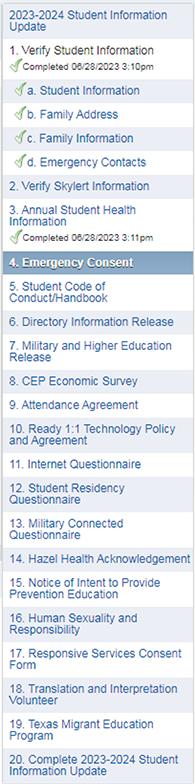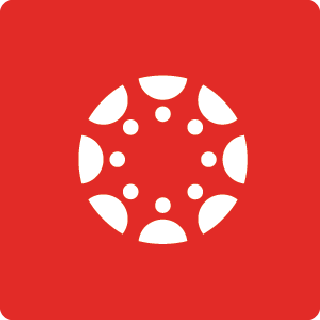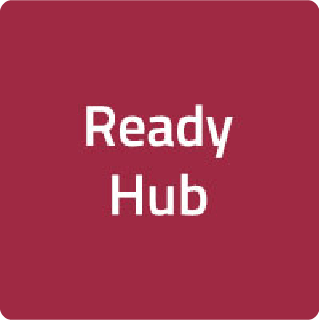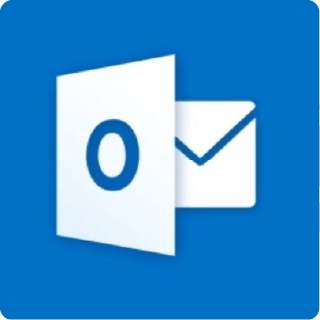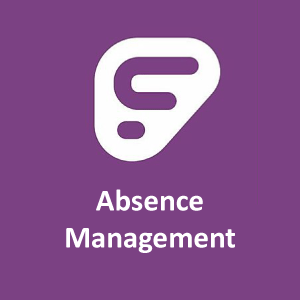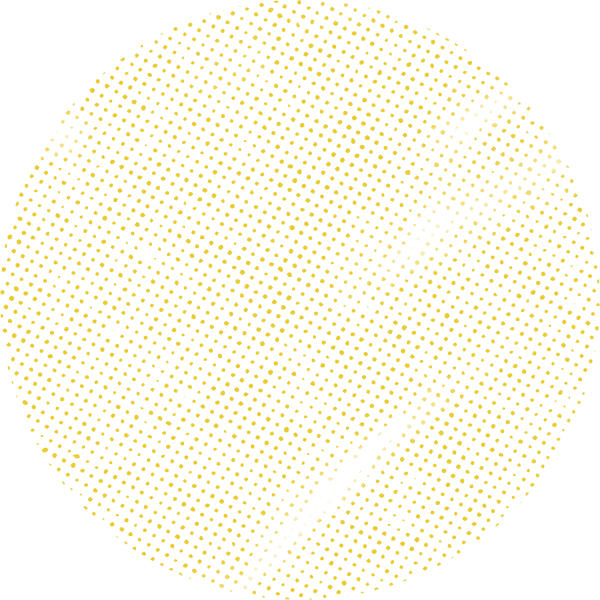
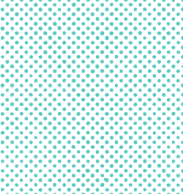
Completing Student Information Update Forms in Skyward
The Student Information Update forms for Back-to-School must be completed online using Skyward. See below for the steps involved in this process.
Each year parents are asked to complete a series of forms to update student information and for the new school year. See the Student Information Update Forms page for an overview of the forms that are included.
Printable instructions
- How to complete the Student Information Update Forms in Skyward
- How to complete the Student Information Update Forms in Skyward-Spanish
- How to complete the Student Information Update Forms in Skyward-Vietnamese
Step 1. Log in to Skyward Family Access account.
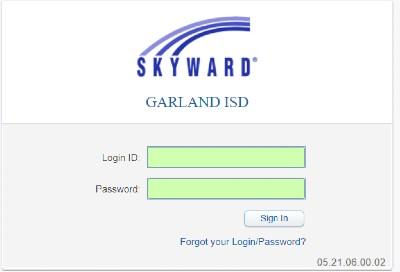
Step 2. Once logged in find the Student Information Update Forms via one of these two methods.
Select the Student Information Update Button.
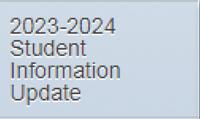
Then, click on the student’s name.
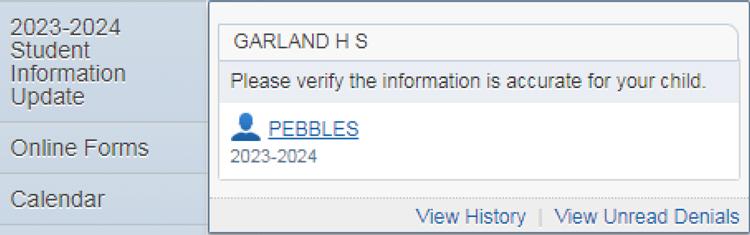
OR
Click the Student Information Update link in the announcement box.

Step 3. Make sure you are using a full-screen view.
To see and complete certain forms the screen should be full view. To view a screen full view click the View Full-screen button at the top of the screen.
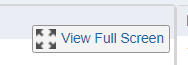
Step 4. Complete a form and then move to the next screen.
Click the Complete Step and move to Step button at the bottom of each page to submit a completed screen.
NOTE: Health information updates can be made throughout the year as needed in a form separate from Skyward. During the Skyward Student Information Update Process, a form will be available to acknowledge your understanding of how to update your child's health information.
See the Student Health Update Form
For your convenience, the link is also located on the Health Services page and the Parents page of your child's school website.
Step 5. See that all forms are completed.
As each form is completed, a green check mark will display next to the form name. The last step will not get the check box, this is the final submit step.