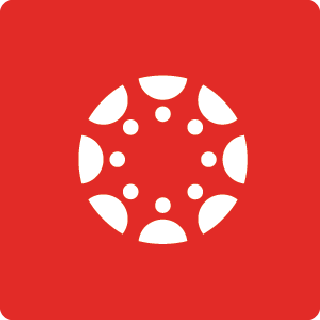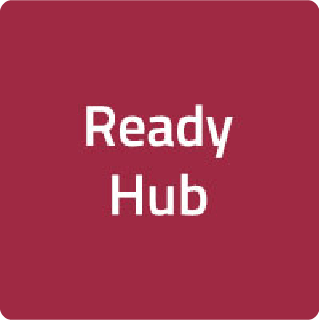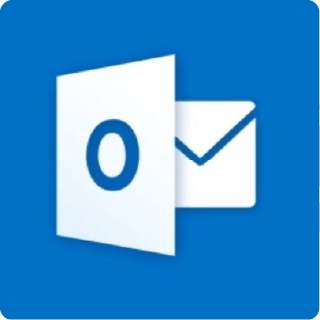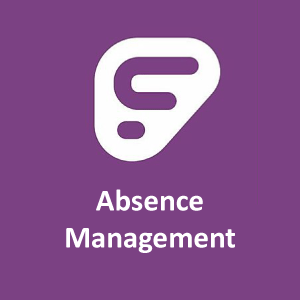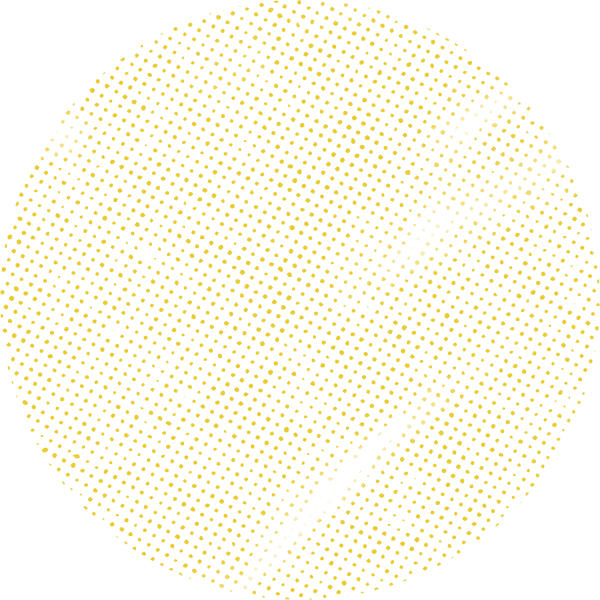
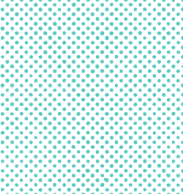
Skyward Gradebook
View grades, class information, teacher email, assignments and GPA/class rank in Skyward's Gradebook.
Access the gradebook
In order to view the gradebook, you need a Skyward Family Access account.
- Log into your Skyward Family Access Account.
- If more than one student is associated with the account, click the down arrow next to All Students and select a specific student. The Gradebook will not open if "All Students" is selected.
- Once a student is selected, click the Gradebook button.
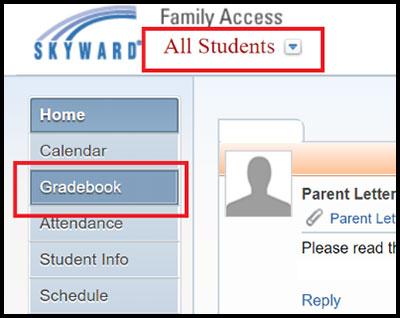
Gradebook features
See below for details about the information available in Skyward Gradebook.
Class information
Click on the course name to display detailed class information such as:
- Department, section and subject
- Course length and credits
- Curriculum and course grade level
- Teacher, room number and class period
- Start date, end date and the day(s) and time(s) the course meets
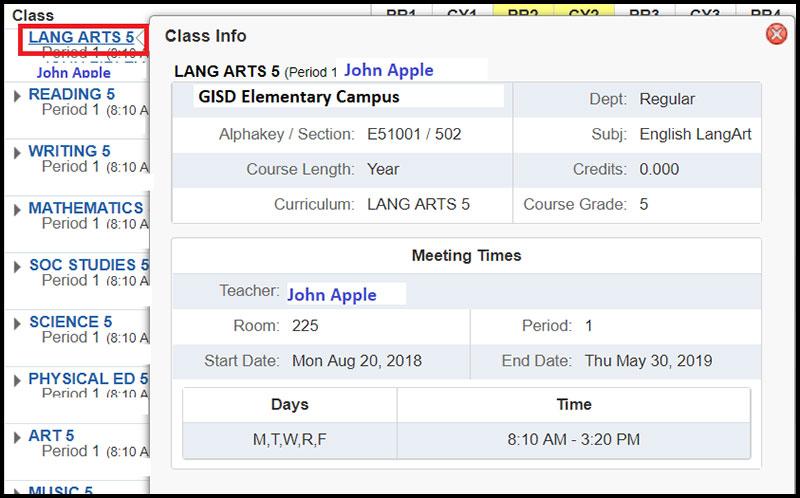
Teacher contact
Click on the teacher name to display the teacher’s Garland ISD email address.
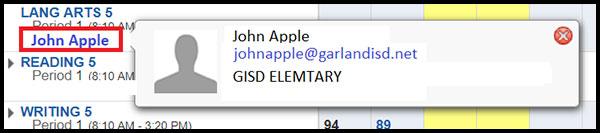
Assignments
There are two different ways you can find out which assignments were used to calculate the course grade.
To get the most detail, click on a specific grade. This will display a list of assignments with information including:
- due date
- grade, score percentage and points earned
- assignment category (class work, homework, participation, tests)
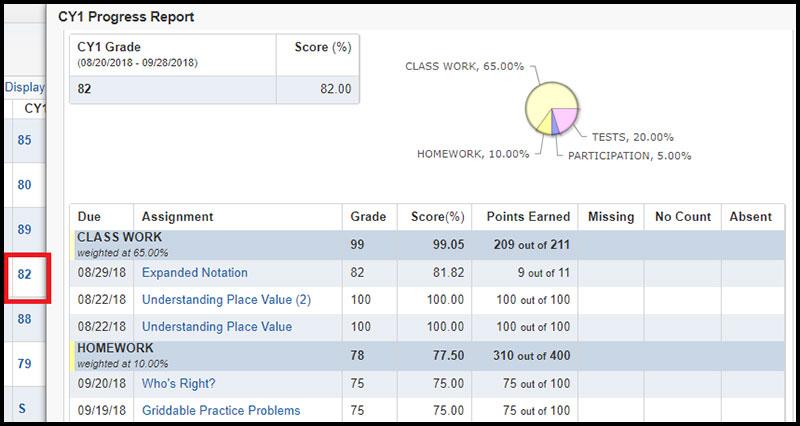
To see fewer details, click the down arrow next to course name. This will display a list of assignments with information about due date and assignment grade.
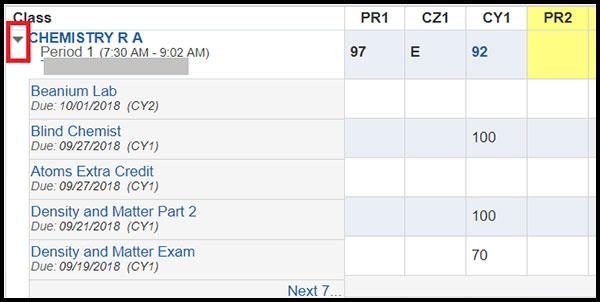
Assignment details
Click a specific assignment name to display assignment details such as:
- assignment category (classwork, homework, participation, tests)
- date assigned and due date
- max points and weight
- grade, score percentage and points earned
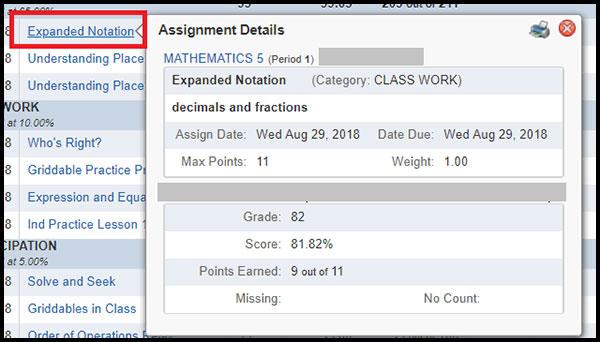
Display options
Click on the Display Options link to set screen preferences such as:
- Show subjects
- Show skills
- Show assignments
You can also choose which grades to display:
- all grades
- current grades only
- previous and current grades only
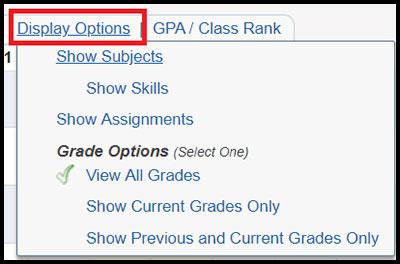
Discover more Skyward help
Contact us
For questions about grades, contact your student's teacher.